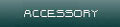The RailNetDCC Server is the brains behind the whole system.
How It Works
Unfortunately, this is the most complicated part of the system, however, I'm continually looking for ways to make it simpler to configure. This is also where most of the brains of the system comes into play. All of the throttles, accessory, and programmer applications communicate with this module. This module in turn takes all commands and converts them into the proper DCC packets that the decoders understand. The last major component of this application converts the DCC packets into a proper sequence of bits to be looped on the serial port by the DCC Server.
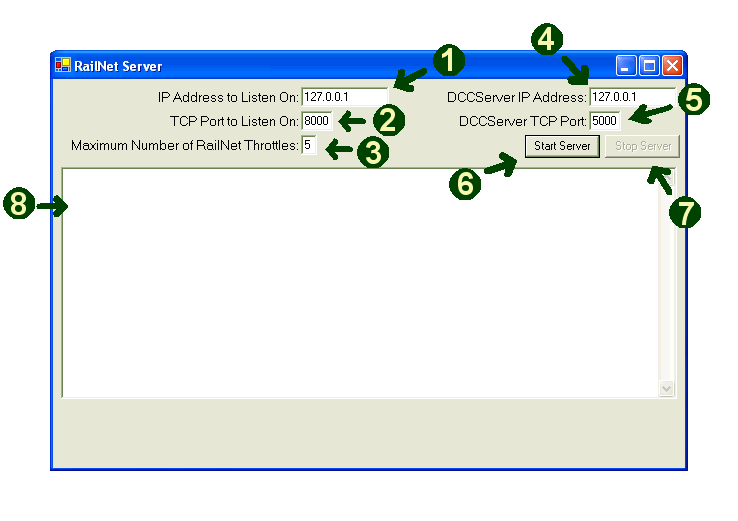
1 - IP Address to Listen On
This text box should contain the value for the IP Address assigned to your computer on your network. If you are running all of the applications on one computer, you can use the loopback address (127.0.0.1) as shown on this example. If you are unsure of your IP Address, here are some instructions from About.com to help. This IP Address is what should be listed in textbox B on the RailNetDCC Throttle application, textbox X on the RailNetDCC Accessory application, and textbox X on the RailNetDCC Programmer application.
If you are using a router on your network to connect multiple computers to your DSL or cable modem, you may want to refer to your owners manual on how to statically assign IP Addresses. Out of the box, routers are configured to automatically (dynamically) assign IP Addresses to computers as they start up. You can configure most routers to assign the same IP Address to a computer, or manually configure the computer to use the same IP Address. I've done this at home so I always know the IP Addresses of all the machines connected.
2 - TCP Port to Listen On
This text box should contain the value of the Port (post office mailbox from the Throttle instructions) for the server to listen for throttle, accessory, and programmer instructions. The port number is not important, just that it's not being used by any other application (if the number you have selected is being used by another application, when you click on the Start Server button, you will recieve an error message, just change the port number and try again.) Remember, This IP Address is what should be listed in textbox C on the RailNetDCC Throttle application, textbox X on the RailNetDCC Accessory application, and textbox X on the RailNetDCC Programmer application.
3 - Maximum Number of RailNetDCC Throttles
This description should be changed to number of RailNetDCC Throttles, Accessory, and Programmers that will be used simultaneously. This number can "theoretically" be any value, I have mine set to 5 for now, but it could be 1000 if you wish.
4 - DCCServer IP Address
Once the RailNetDCC Server application finishes all of the conversions of instructions to DCC Data packets, it sends them to the RailNetDCC DCCServer application to put on the rail. Enter the IP Address of the computer running the RailNetDCC DCCServer application. In this example, I am running all of the applications on my one computer so I entered the built in loopback address.
5 - DCCServer TCP Port
Similar to the RailNet Throttle application, this textbox allows you to enter the port number you selected in the DCCServer (not Server) application to listen on for the DCC Packets from the Server applicaton. A good analogy to use are Post Office boxes. In the DCCServer application, I specified to listen on port 5000, so I enter that port number in this textbox. Through the use of the IP Address (specifying which post office) and the port number (specifying which mailbox), the Server application knows where to send the DCC Packets (mail) to.
6 - Start Server Button
Click on this button to actually start the Server application, when pressed, it will start to listen for instructions to process and send off to the DCCServer.
7 - Stop Server Button
Click on this button to stop the Server application from listening for instructions, press this button prior to closing the application.
8 - Message Window
Here you will see messages as the server processes instructions recieved by the RailNetDCC Throttle, Accessory, and Programmer applications. It also displays the DCC Packets and data send to the RailNetDCC DCCServer application. The window is for informational purposes only.
Downloads
RailNet Server - last updated 10/29/2005
This application was written with .Net, you must have the .Net components loaded for this application to function. The components can be downloaded and installed from Windows Update.