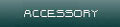The RailNetDCC DCCServer is the application that takes the encoded DCC packets and sends them to the selected serial port in which the RailBoost5 booster is attached to. It continuously loops transmission of the DCC packets to help eliminate those problems that may be caused by occasional loss of connection due to dirty rails and the like. I am currently working on a new RailBoost5 booster, RailBoost5IP, which will attach to the network and accept the encoded DCC packets from the RailNetDCC Server, eliminating the need to run this application.
How it Works
This is another application which listens for messages (the DCC Packets) from the RailNetDCC Server. It is configured similarly to the RailNetDCC Server.
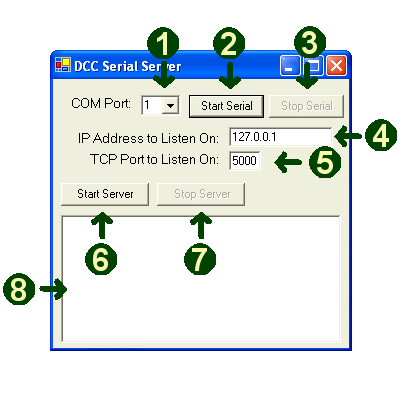
1 - COM Port Selection
Select the COM port number that the RailBoost5 is connected to via a serial cable. This instructs the RailNetDCC DCCServer where to send the data to.
2 - Start Serial Button
Click on this button to actually start the DCCServer application's transmission of DCC packets to the RailBoost5 booster.
WARNING: Ensure you have pressed this button prior to turning on the RailBoost5 booster, failure to do so will place 18V on the rail which most DCC decoders will interpret as standard DC power and your trains will move at full throttle.
3 - Stop Serial Button
Click on this button to stop the DCCServer application from transmitting DCC packets to the RailBoost5 booster.
WARNING: Be sure to click this button prior to closing the RalNetDCC DCCServer to release the reservation on the COM port.
4 - IP Address to Listen On
This text box should contain the value for the IP Address assigned to your computer on your network. If you are running all of the applications on one computer, you can use the loopback address (127.0.0.1) as shown on this example. If you are unsure of your IP Address, here are some instructions from About.com to help. This IP Address is what should be listed in textbox 4 on the RailNetDCC Server application.
If you are using a router on your network to connect multiple computers to your DSL or cable modem, you may want to refer to your owners manual on how to statically assign IP Addresses. Out of the box, routers are configured to automatically (dynamically) assign IP Addresses to computers as they start up. You can configure most routers to assign the same IP Address to a computer, or manually configure the computer to use the same IP Address. I've done this at home so I always know the IP Addresses of all the machines connected.
5 - TCP Port to Listen On
This text box should contain the value of the Port (post office mailbox) for the DCCserver to listen for DCC packets from the Server application. The port number is not important, just that it's not being used by any other application (if the number you have selected is being used by another application, when you click on the Start Server button, you will recieve an error message, just change the port number and try again.) Remember, this IP Address is what should be listed in textbox 5 on the RailNetDCC Server application.
6 - Start Server Button
Click on this button to actually start the DCCServer application, when pressed, it will start to listen for DCC packets to process and loop to the booster.
7 - Stop Server Button
Click on this button to stop the DCCServer application from listening for DCC packets, press this button prior to closing the application.
8 - Message Window
Here you will see messages as the server processes DCC packets recieved from the RailNetDCC Server. The window is for informational purposes only.
Downloads
RailNet DCCServer - last updated 8/24/2006
This application was written with .Net, you must have the .Net components loaded for this application to function. The components can be downloaded and installed from Windows Update.